A prompt can be set to appear at the very beginning of a transaction, either to just inform the user of something, or to ask them to confirm Yes or No. This could be useful for scenarios like checking the age of the customer, or prompting for the employee to ask if the customer has any extra requirements. This guide will go through how to set this up.
To start, you will first need to go to eZeePOS Office. From here, go to Config -> Terminals -> EZP Terminals -> Your specific terminal config. In here, you should have a tab for Transaction Prompt, press this.
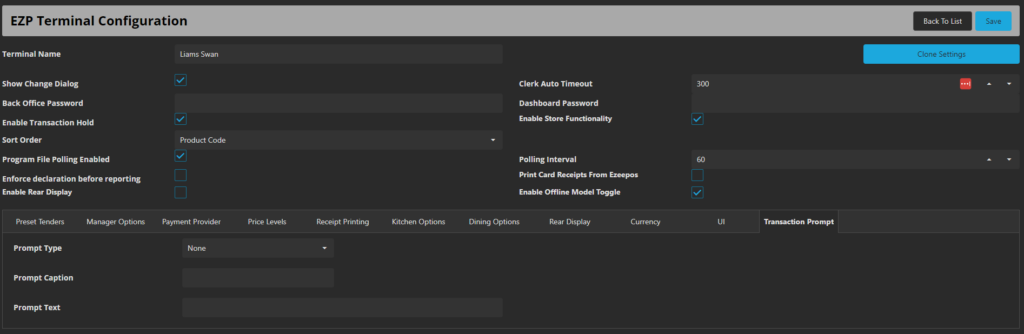
You should now have some options to edit. The first is Prompt Type, this drop-down allows you to choose between OK and Yes / No. You will need to choose the option which is most suitable for the prompt you require.
After this is the Prompt Caption, this caption is what will appear as a header, and this is what will be referenced first, for example, Is the customer over the age of 18?
The final option is the Prompt Text. This is to give some more information regarding the prompt, so using the above 18 example, this could say something like If the customer looks under the age of 25, please check ID to confirm over 18 years of age.
Once you have entered these options, hit Save. Now, when you first sign on as employee, the transaction prompt should appear.
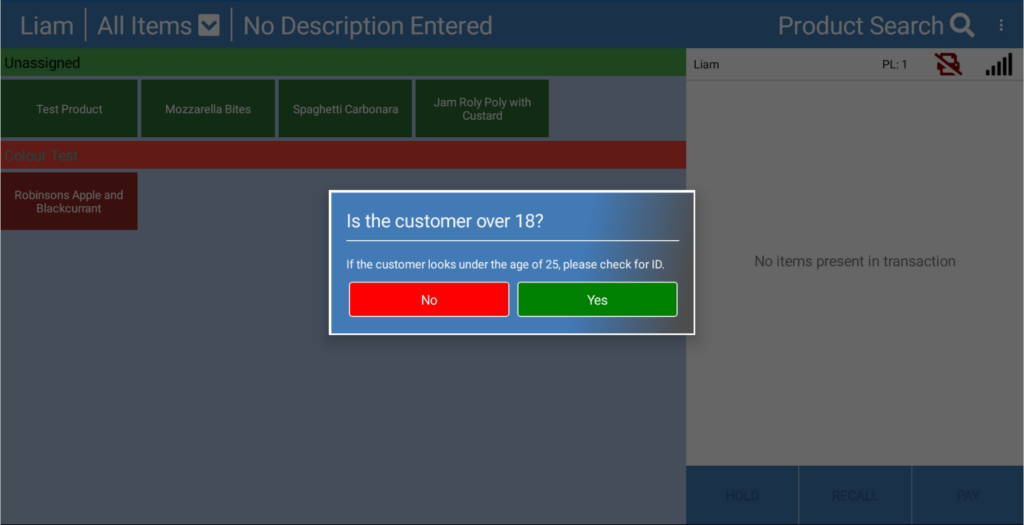
If the prompt is set to Yes or No, the employee will need to press Yes to continue with the sale. If No is pressed, they will be sent back to the sign on screen. If the prompt is set to OK, they simply just need to press OK after reading the transaction prompt.
