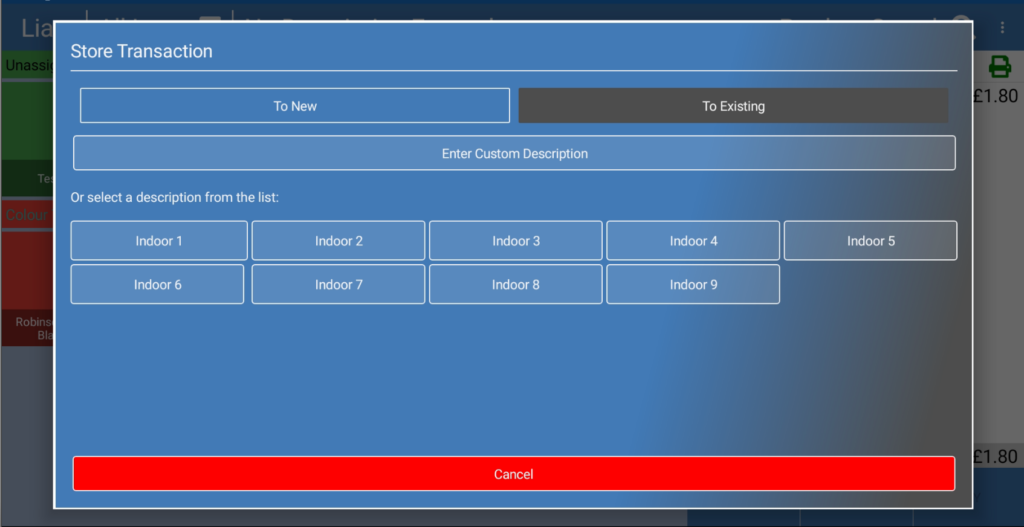eZeePOS has the functionality to save a transaction which can be used in a hospitality environment for things such as tables. As standard when saving a transaction, you have to enter in a manual transaction description. On eZeePOS Office, you can create preset transaction descriptions which will allow for a quick way of giving a transaction a description without having to type it manually.
To do this, you will first need to log on to eZeePOS Office. From here, go to Maintenance and then EZP Transaction Descriptions, this should take you to the below screen.

On this screen, choose the location you wish to add the preset descriptions to and then hit Apply. After this press the + button underneath. This should create a line underneath to allow you to input the preset description. Enter some text into this line and then press the Save button on the right-hand side.

You can then keep pressing + to add more descriptions as required.
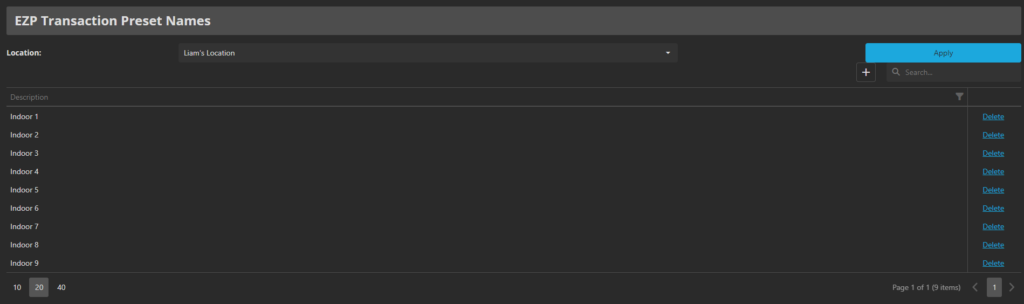
If you now go to store a transaction on eZeePOS, you should be able to choose one of these preset descriptions.