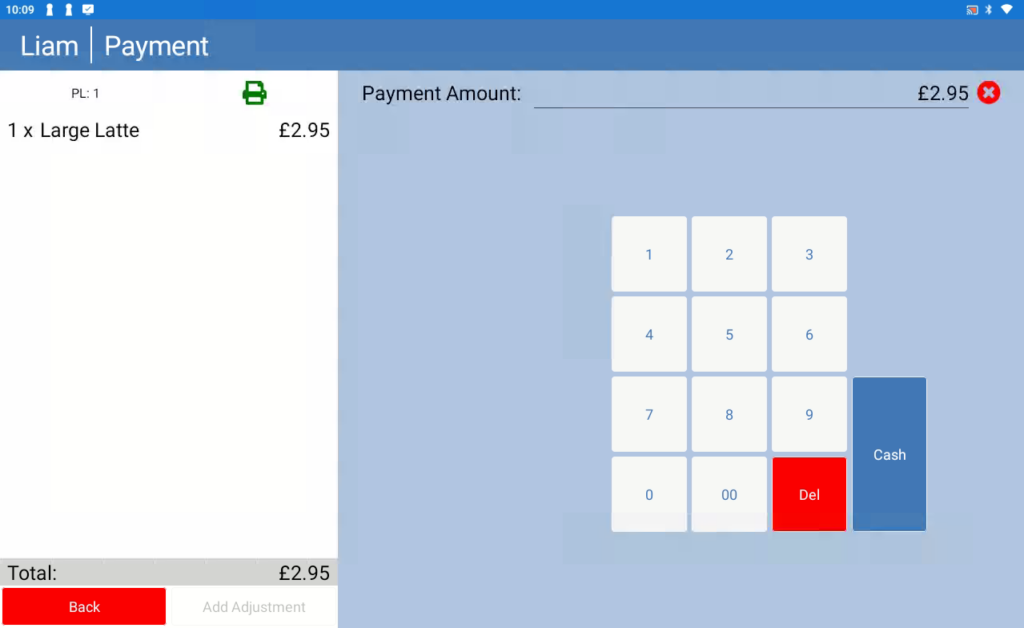Once you have completed the iMin setup process, you will be taken to the Android Home screen. From default, the iMin device will be set to use the US keyboard (even after choosing United Kingdom as the locale during the setup) which means eZeePOS will show the currency symbol as a Dollar sign. This guide will go through how to change the keyboard to United Kingdom, which will in effect change the currently symbol to the Pound sign.
From the Android home screen, press the Settings app.
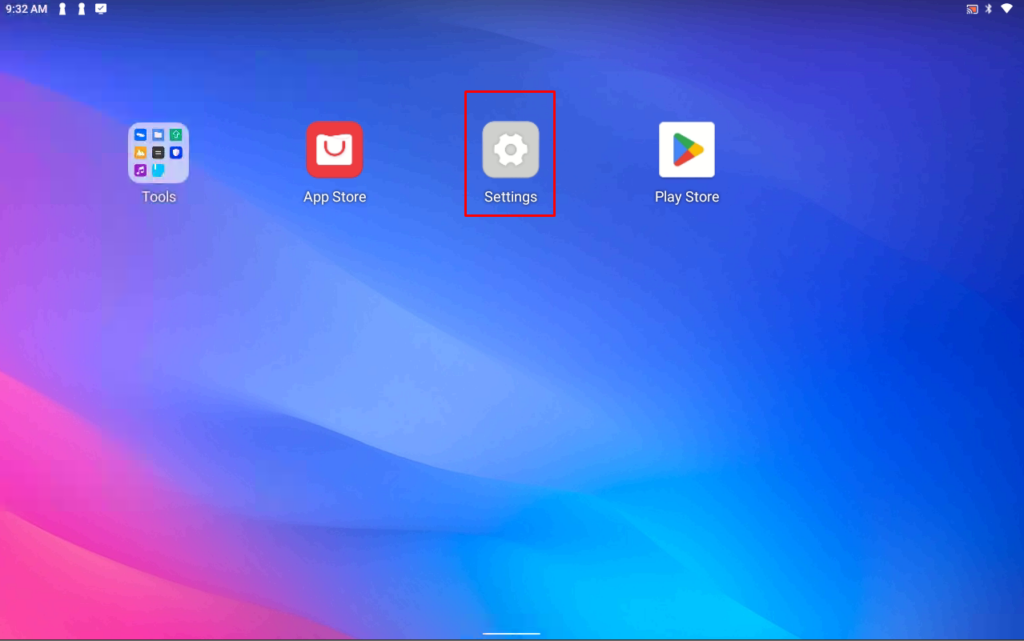
On the Settings app, scroll down to System and press this.
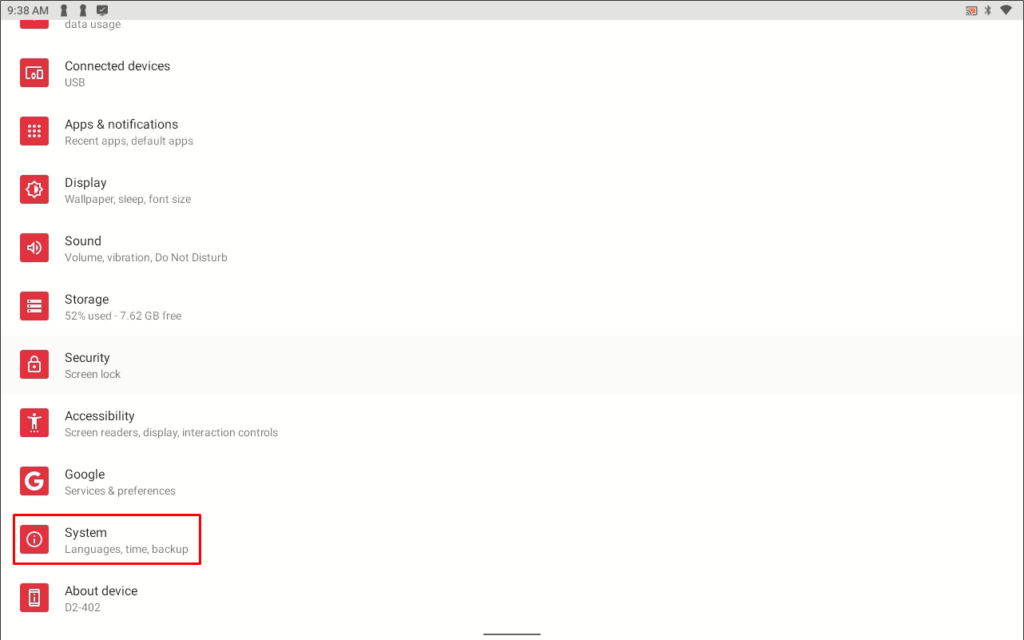
On the System screen, press Languages & input
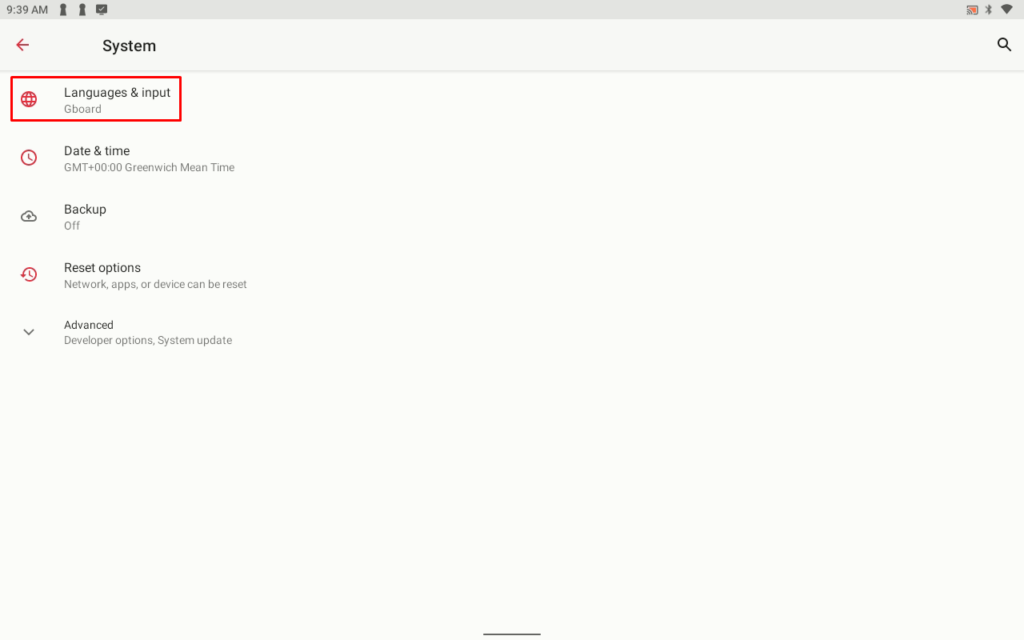
On the Languages & input screen, press the Languages option at the top
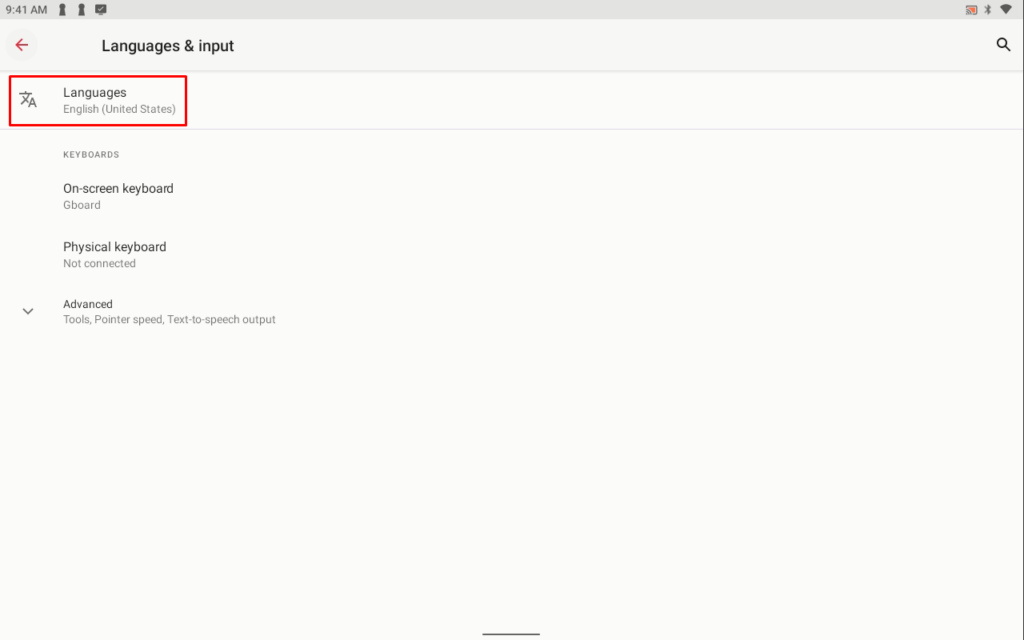
On the next screen, click Add a language

This next screen will give you a list of different languages, scroll down till you find English
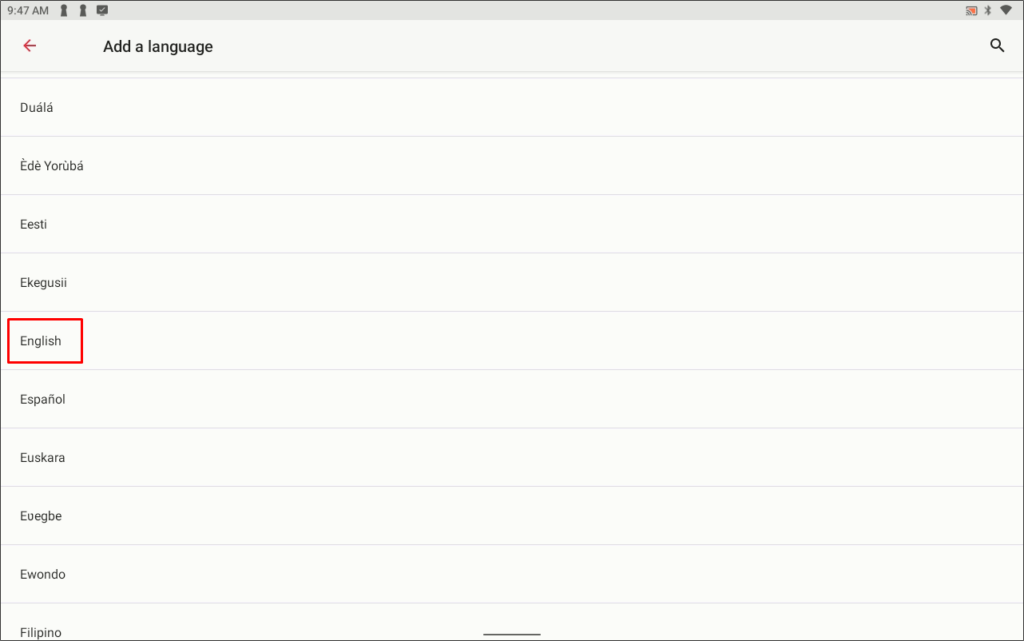
You will now have another list, find the United Kingdom option and press this.

This should now have added the United Kingdom language to this list of available languages,
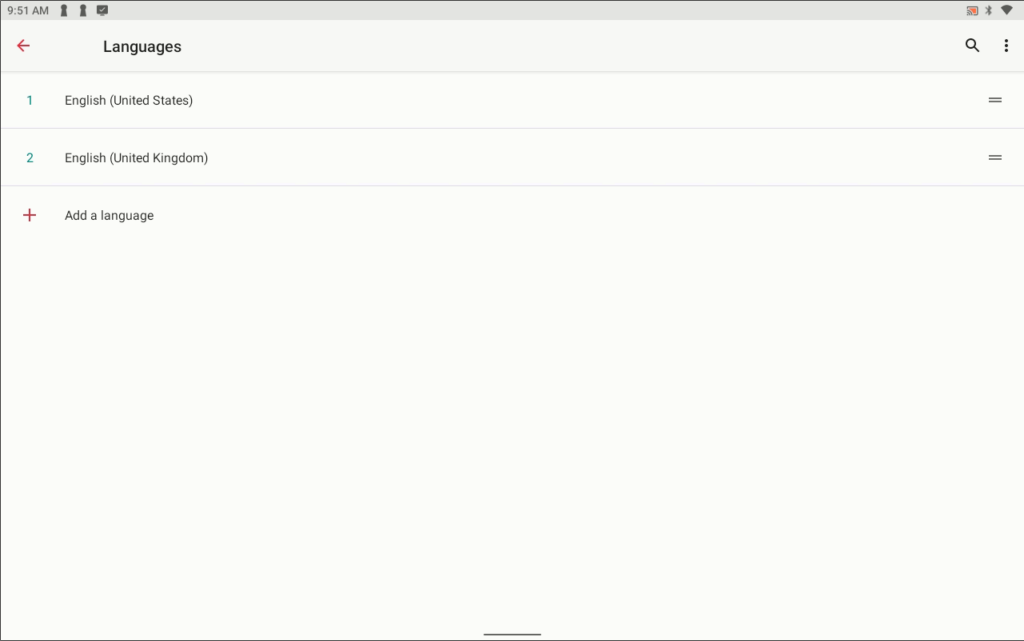
After this, you will need to remove the United States language. To do this, press the 3 stacked icons at the top-right and then press Remove.
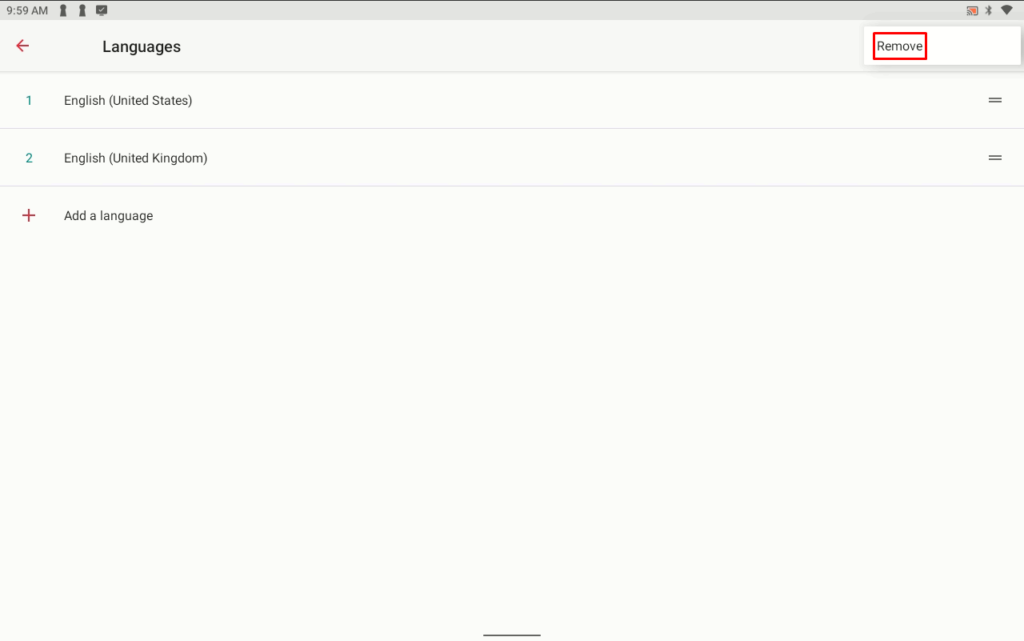
Select the United States option and then press the delete / trash icon at the top-right of the screen, this will remove the United States language
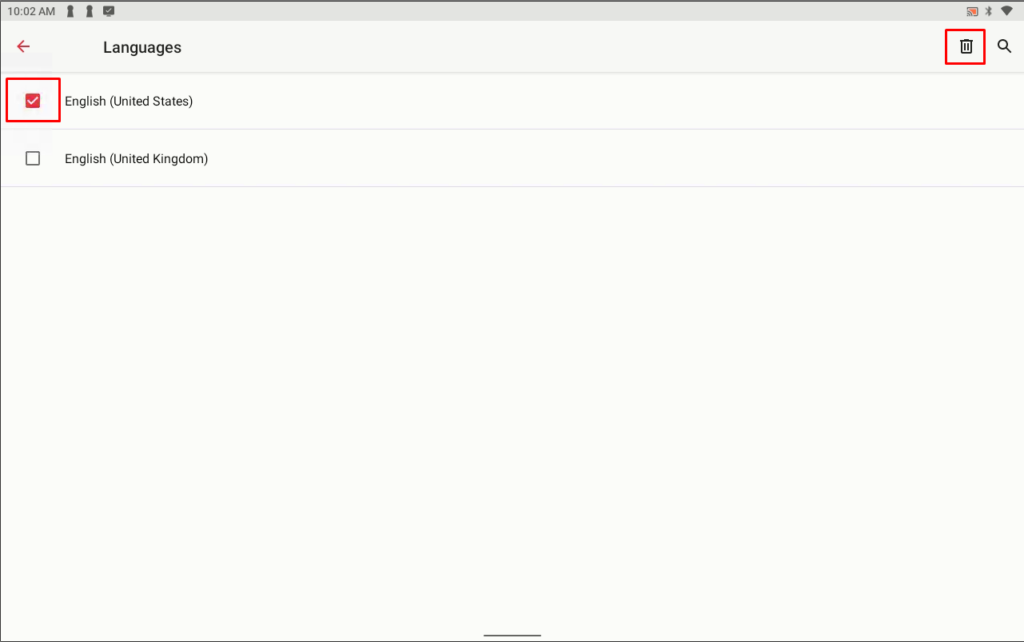
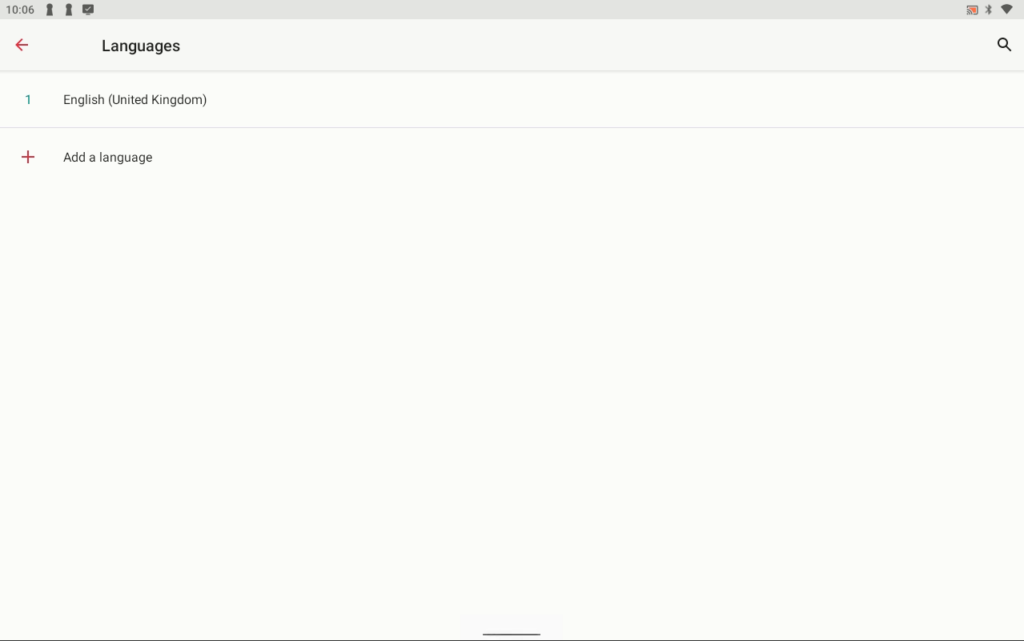
Back in eZeePOS, this should now show the Pound sign rather than the Dollar sign.