EzeePOS can link with HandPoint devices to take integrated card payments with ease. This guide will cover how to set up the HiLite Bluetooth device in eZeePOS Office.
This will require the eZeePOS Support App installed, this can be downloaded from the iMin App Store.
In order to do this, you will first need to ensure you have your HiLite payment device and credentials from eMerchantPay. Once you have done this, in eZeePOS, navigate to Config -> Terminals -> EZP Terminals. In here, you should see a list of your terminals
Find the terminal which will have the card terminal linked to it and click the Settings Cog Icon. This will take you to the terminals configuration settings.
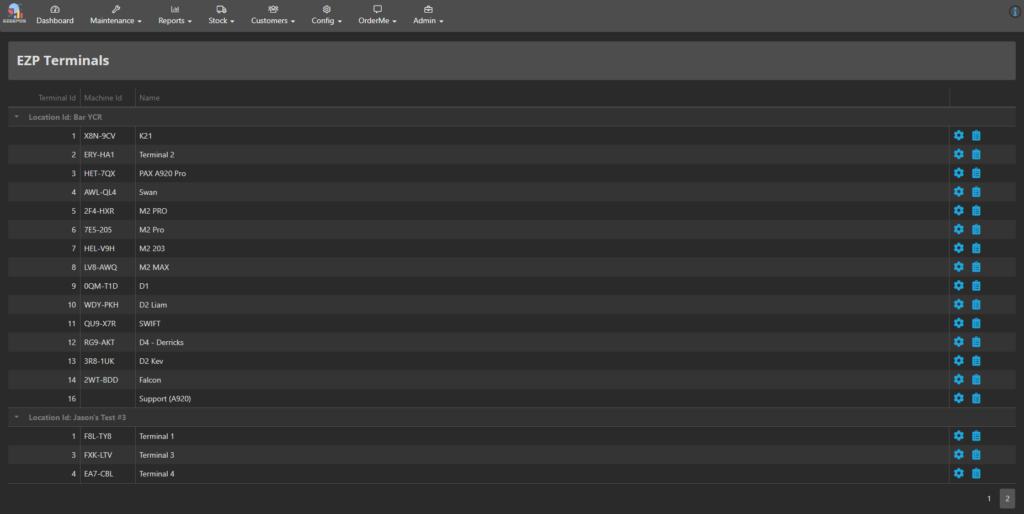
On this new screen, click the tab which says Payment Provider.
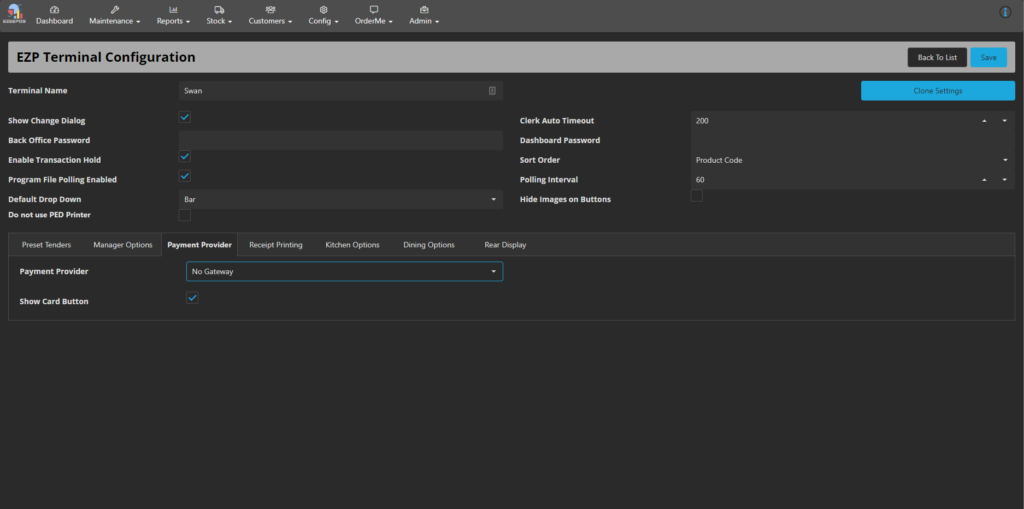
For Payment Provider you will want to select the option for Handpoint SDK. Once selected, this will give you some more options. You should have a Shared Secret Key and a Merchant API Key, which you will want to enter into their respective fields.
There will also be a Terminal ID and Connection Method fields. In the Terminal ID field, you will want to enter the ID/ serial number of the highlight device. This will start PP0, followed by the serial number. For Connection Method, this will want to be set as Bluetooth.

Underneath this there are a few other optional settings which can be configured, like whether gratuity is enabled or if a Merchant/ Customer receipt is printed

Once you have set the options you require, hit Save at the top-right of the page.
Within eZeePOS, you should now be able to finalise a transaction using the card key, and this will prompt for a card to be placed on the HiLite card reader. This will open a new window with instructions on what to do.
