There may be a scenario in which a customer wishes to return an item or money needs to be given back to the customer, so a refund is required. Thankfully the functionality for this is available in eZeePOS. This guide will go through how to issue a refund.
To begin, you will first need to sign-on as an employee which will take you to Register Mode. Whilst in Register Mode, at the top right of the screen there is an icon which looks like 3 stacked dots. Pressing this will give you some options, you will want to press the one which says Other Options.
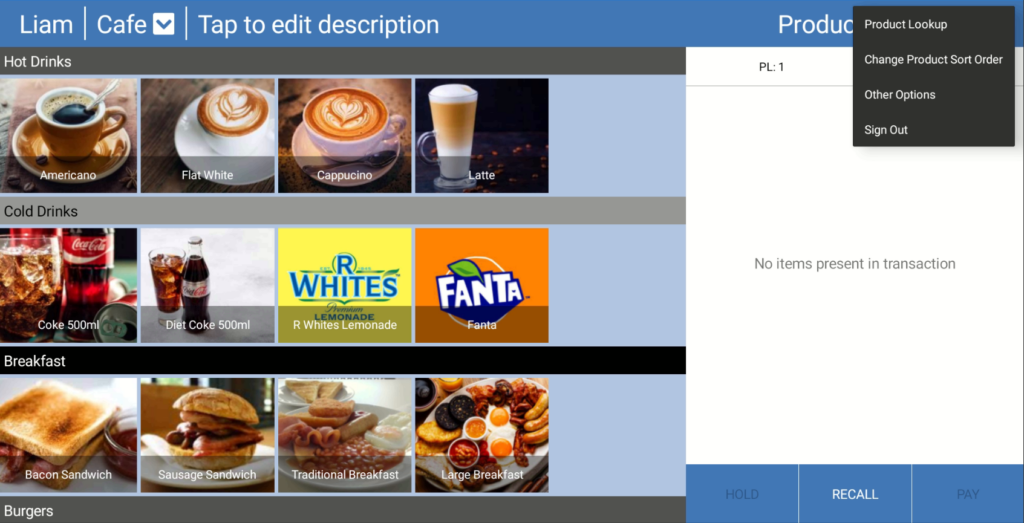
This will open a list of options, the one you will want to press is the one which says [CHANGE TRANSACTION MODE].
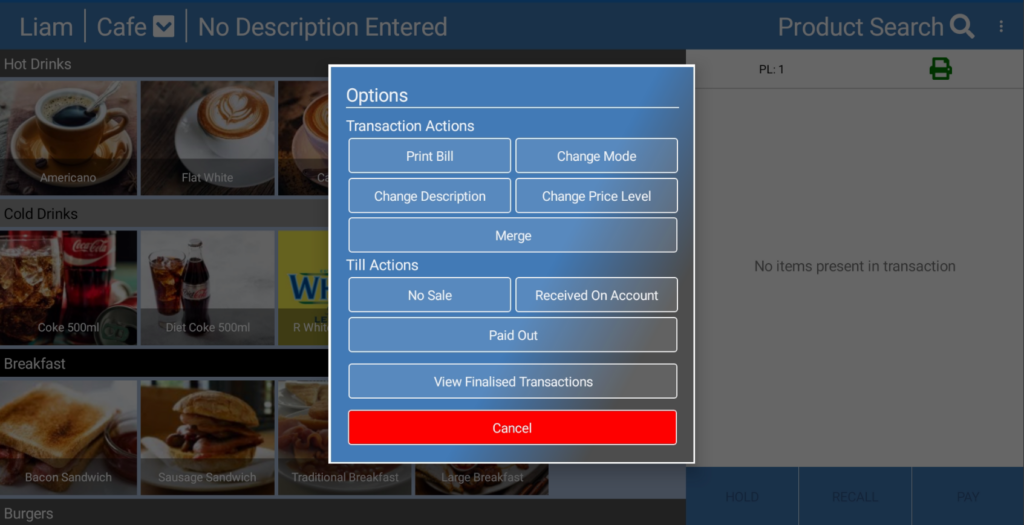
This will then take you to some more options, these being Normal, Void, and Refund. For this scenario Refund will be used, however this is also where you can choose to do a void transaction, or go back to a normal transaction.
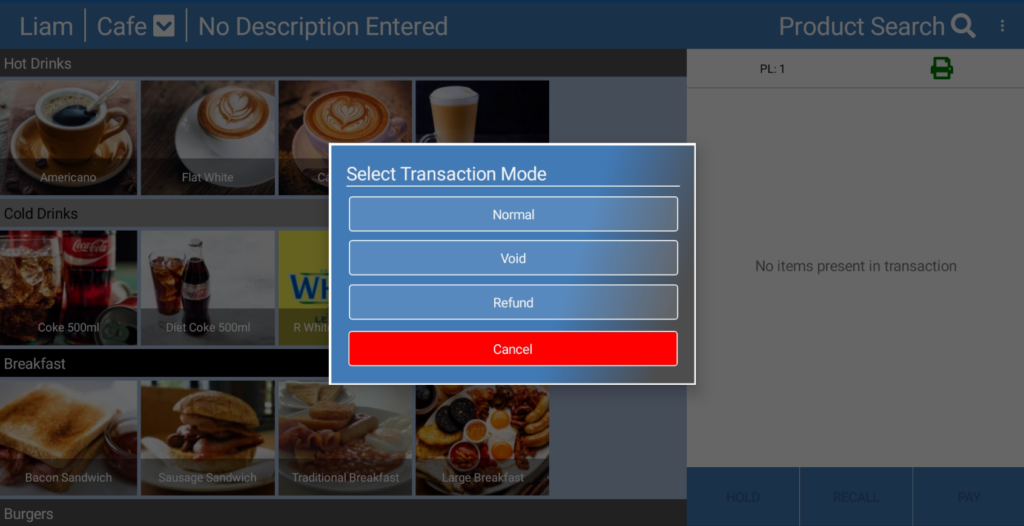
After you press Refund, the transaction window should say in big text [REFUND]. If you now select an item to add to the transaction, instead of this being a positive amount, it will instead be negative to represent the refund.
Once you have added the items to be refunded, you can finalize the transaction as normal, by pressing the [PAY] key and then choosing one of the media keys on the payment screen.
