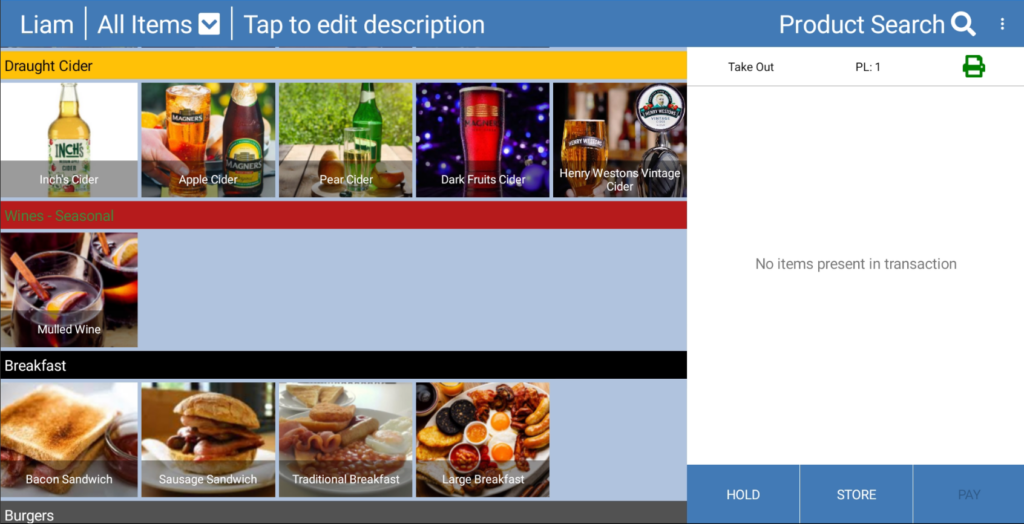If any changes have been done to our programming in the Cloud Back-Office, we will want to get this onto our eZeePOS terminal. eZeePOS does do an auto-refresh every hour to grab the program, however it can manually be done should you need it straight away. This can be done through the app itself.
When you first load up the app, you will be taken to the login screen. If you have only just setup your employees, you will just see a blank screen here, but if you have setup employees previously, this is where you would see your list of employees.
At the top right of this screen you will see an icon which is 3 dots stacked on top of each other. Press this and you will have the option [Enter Back Office] which you will want to press. This will prompt you for the back-office password which is what will have been set in the Cloud Back Office, enter this and then press OK.
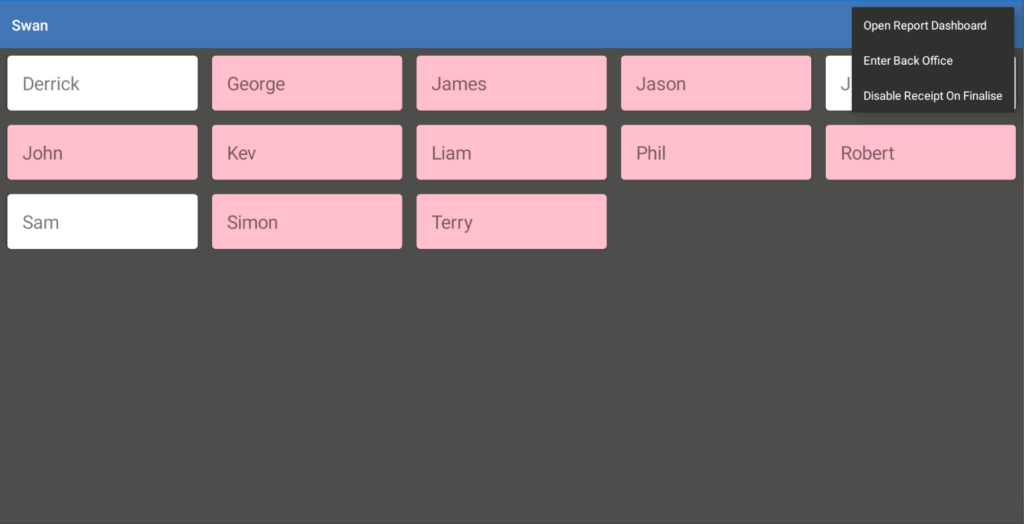
You should now be in the Back Office of the eZeePOS app. The very top option you should have is [Refresh Terminal Data], press this and eZeePOS should grab your program from the cloud. Once that has finished, you should see a dialog box saying Success Terminal data updates succesfully.
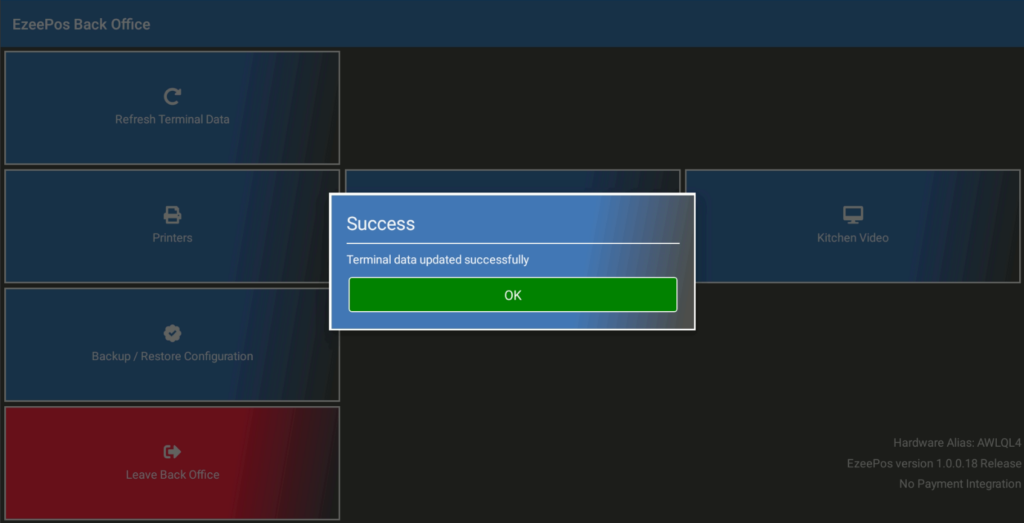
Press OK on this message box and then [Leave Back Office] at the bottom of the screen. This should take you back to the login screen where you will be able to see your list of employees.
If you press one of these employees to sign on, this should take you the Register Mode where you will be able to see all the products you have setup on the Cloud.