To begin, you will first need to download the OrderKiosk app from the Google Play Store. Once downloaded, open the app and you will be taken to the below screen:
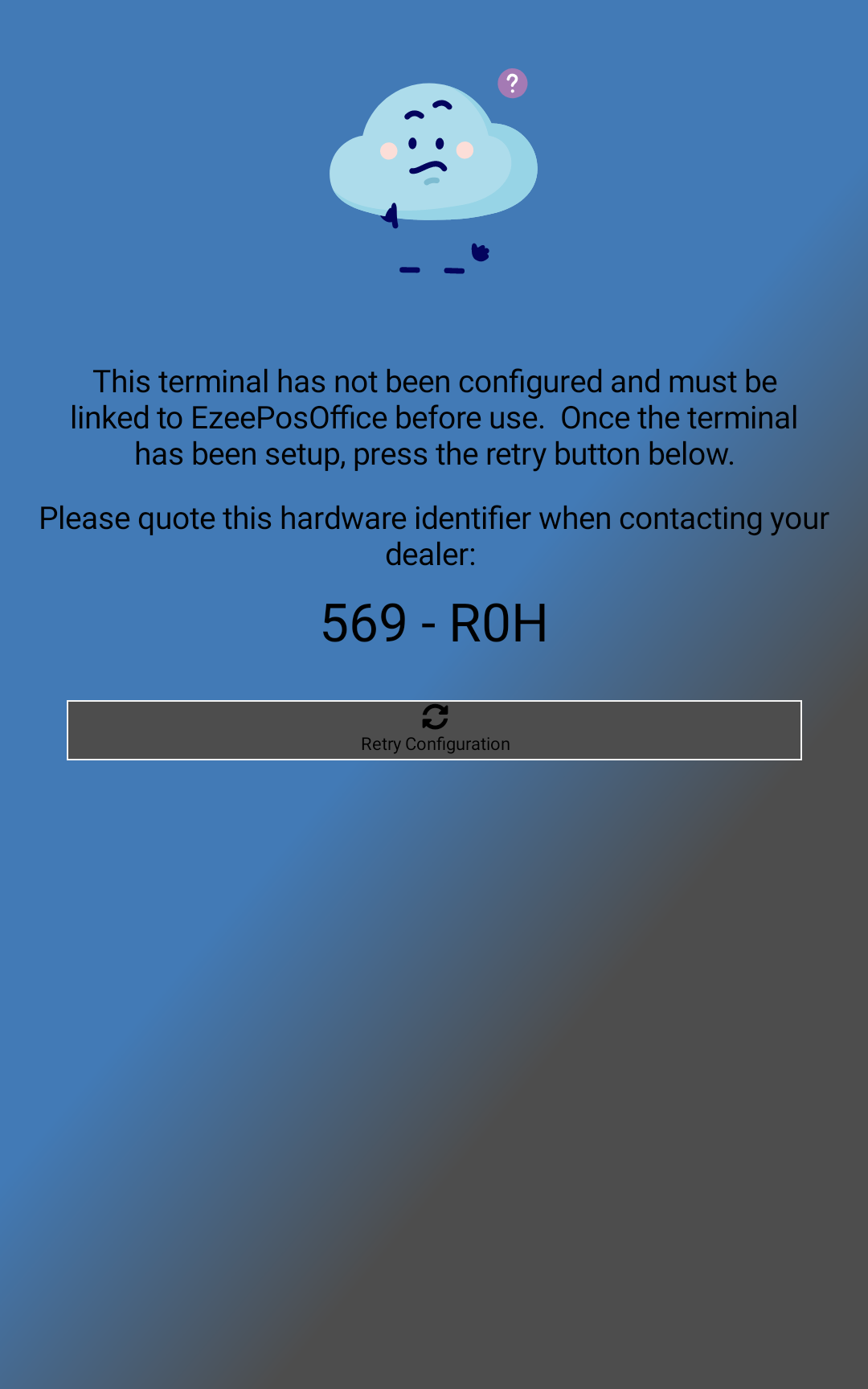
This code is what you will need to give to Sales in order to get the terminal linked. If you already have a SamTouch / eZeePOS Office tenant created, then this will just be linked as a new terminal. If you are wanting this terminal to be in a specific location, you will need to let Sales know this as well (Please note, OrderKiosk terminals cannot be in the same location as a SamTouch terminal, but can be in the same location as an eZeePOS terminal).
If this is a completely new cloud site, you will also need to get the customer to register an account on SamTouch / eZeePOS Office, and let Sales know the name of the tenant which is being created along with email the customer registered with.
Once you have had confirmation the terminal has been linked, you can then press the Retry Configuration button, which should take you to the home screen:

Your kiosk is now ready to be programmed!
