eZeePOS can link with HandPoint devices to take integrated card payments with ease. This guide will cover how to set up the PAX A920 / A80 device(s) used separately to the main eZeePOS device in eZeePOS Office
In order to do this, you will first need to ensure you have your PAX payment device and credentials from eMerchantPay. Once you have these, in eZeePOS Office, navigate to the EZP Terminals section. In here, you should see a list of your terminals.
Find the terminal which will have the card terminal linked to it and click the Settings Config icon.
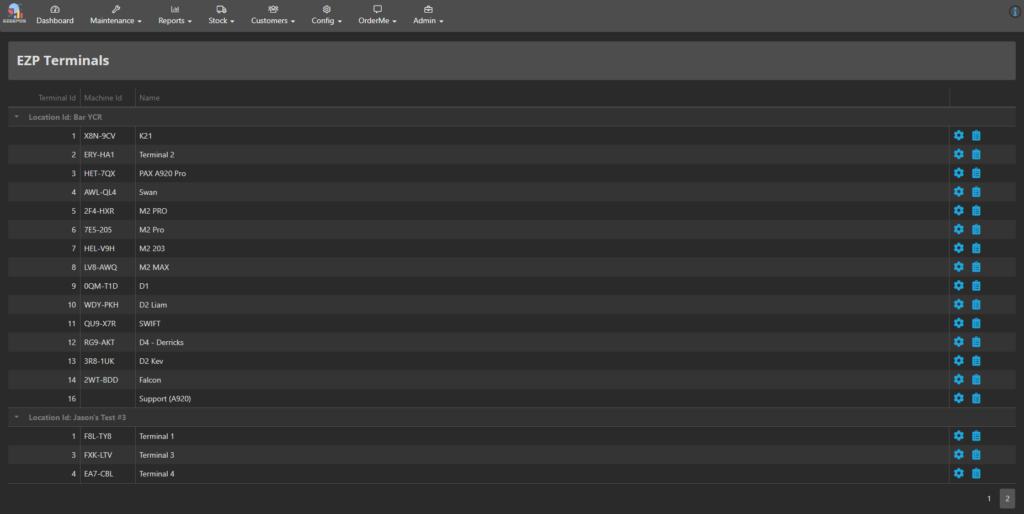
This will take you to the terminal’s configuration settings. On this new screen, click the tab which says Payment Provider. In the drop-down box, choose the option which says Handpoint REST.
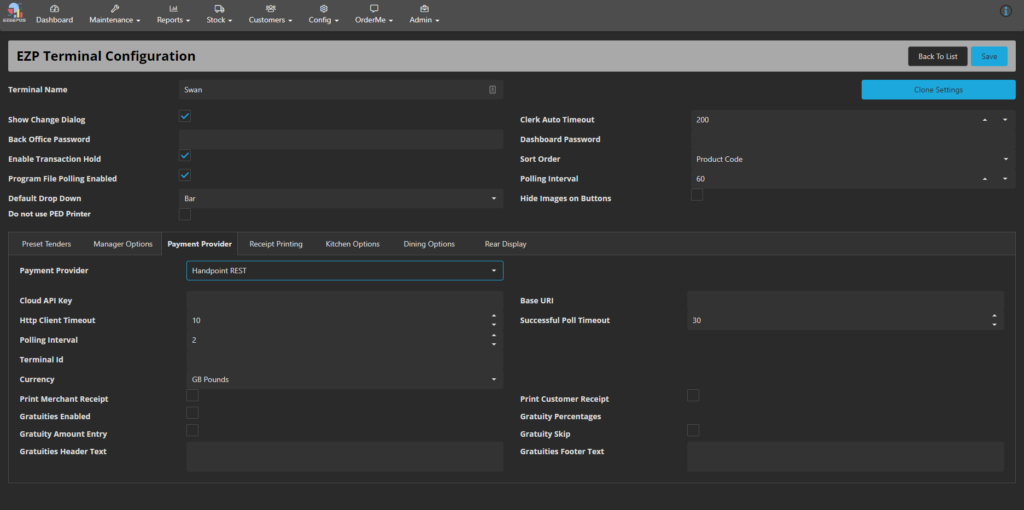
This should now give you some more options. This is where the Handpoint credentials can be entered. For Cloud API Key, you will want to enter the API key given to you by eMerchantPay. For the Base URI, this needs to be: https://cloud.handpoint.com/. For Terminal ID, you will will want to enter the serial number of the PAX machine, which can be found on the sticker on the back of the device. Underneath this there are a few other optional settings which can be configured, like whether gratuity is enabled or if a Merchant/ Customer receipt is printed
Once you have set the options you require, hit Save at the top-right of the page.
Within EzeePOS, you should now be able to finalize a transaction using the card key, and this will prompt for a card to be placed on the A920 / A80 card reader, follow the instructions on screen and once card payment has been successful the transaction should finalize.
Using the eZeePOS on a PAX A920 / A920 Pro #
PLEASE ENSURE THAT THE eZeePOS SUPPORT APP IS INSTALLED PRIOR TO THIS!!
eZeePOS can be run directly on a Handpoint PAX A920 / A920 Pro device, which allows for card payments as well, directly from the eZeePOS app. The setup is very similar to the above, following the same steps until you get to the Payment Provider selection. From the drop-down box, select Handpoint SDK. You should then get a set of new options and fields:
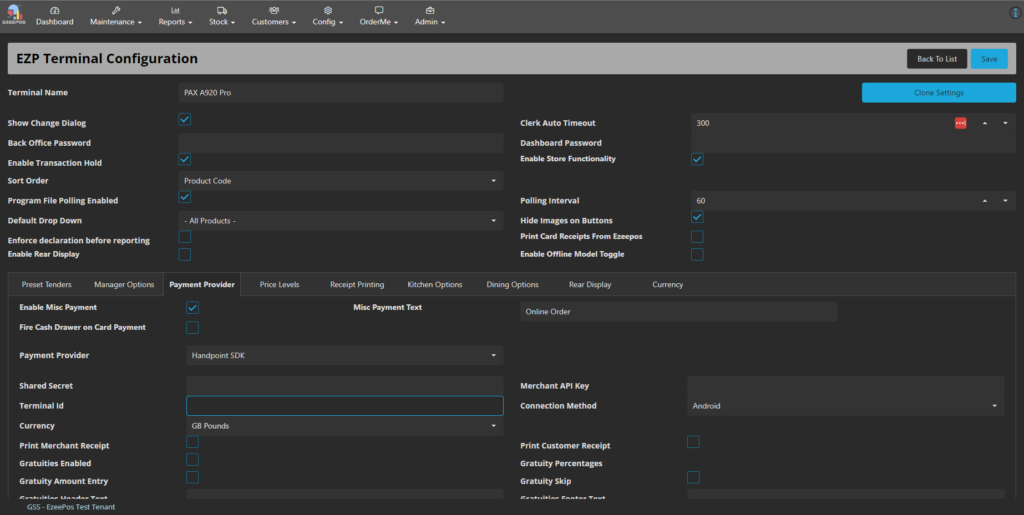
For the Shared Secret and Merchant API Key fields, you will want to enter the correct values. For Terminal ID, you will want to enter the Serial Number of the device which is running eZeePOS.
