eZeePOS Office allows you to take control of your stock. Full or partial stock counts can be carried out instantly with stock variances highlighted quickly, backed up with intelligent reporting. Here we will go through the first few steps of getting this set up.
The first things that we will want to look up at setting up are our Stock Units and Suppliers.
Suppliers
Suppliers can be setup in eZeePOS Office to determine where each stock item has come from. To create a supplier, you can do so by clicking the Stock button, then going to Suppliers and then Supplier Details. You should be taken to a screen that looks similar to the one below:

To create a new supplier, on the top left, click the New Supplier button. This will take you to a new page in which you can enter the new supplier details. This includes:
- – Supplier Name
- – Reference
- – Address
- – Postcode
- – Contact Name
- – Telephone
- – Fax
- – Website
- – Notes
Not all these fields need to be entered, you can just enter the fields you feel are relevant. Once you have entered in the information needed, hit Save.
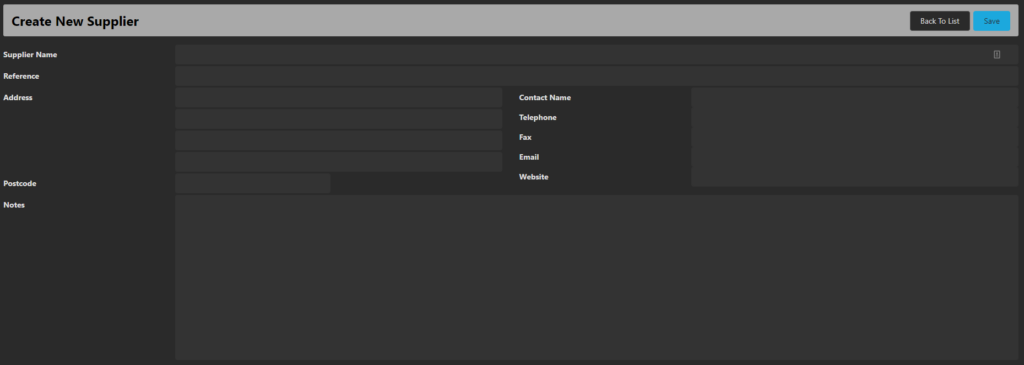
Stock Units
Each product will have its own stock unit, or may reference a different stock unit (i.e. you have a product which is a pint of Carling, but the stock unit will come from the keg/ barrel). This is where you can set them up. All you will need to do is go to Stock and then Stock Units where you will be taken to the below screen:

On this screen, hit New Stock Unit and this will take you to a new screen where you can create a new stock unit. This will ask you for the stock unit name and how many units there are for sale with this stock unit. Once you have entered this, hit Save and this will have created a new stock unit.

