EzeePOS has the functionality of a check tracking system to be able open and store checks.
This is useful in environments like restaurants where people may order food and needs to be stored should they order anything later, and allows for the bill to be printed with the items sold once the customer wishes to pay.
Storing a transaction #
To store a transaction, you will first need to ensure that you are signed on and have some items in the transaction. After this, at the bottom of the screen you should have a STORE button. Pressing this will take you to the below screen:
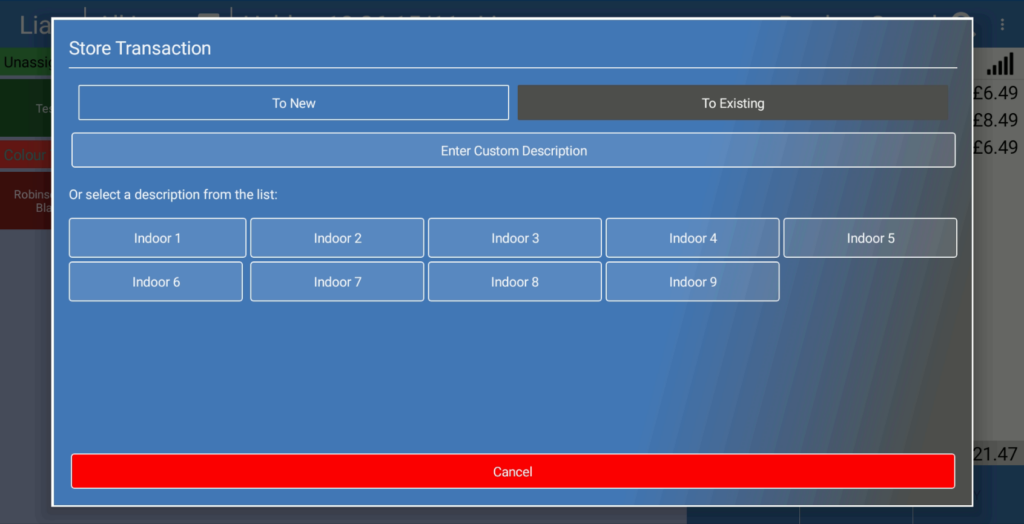
Depending on whether Preset Transaction Descriptions have been set up, this may look a little different on your device (Setting Preset Transaction Descriptions – EZEEPos Solution). If you have a description setup, you can simply choose from the list and this will store the transaction with that description. If you wish to add a custom description / don’t have preset descriptions set up, simply press Enter Custom Description. This will open a keyboard allowing for a custom description to be entered. Once this has been entered, press Set Description and the transaction will be stored.
Opening A Stored Transaction #
When in Register Mode, if no items have been added to an order, at the bottom of the transaction window, you will have the RECALL button. Pressing this will take you to a window with a list of stored checks that have not yet been finalised.
To open a check, simply press on any from the list and this will open it.
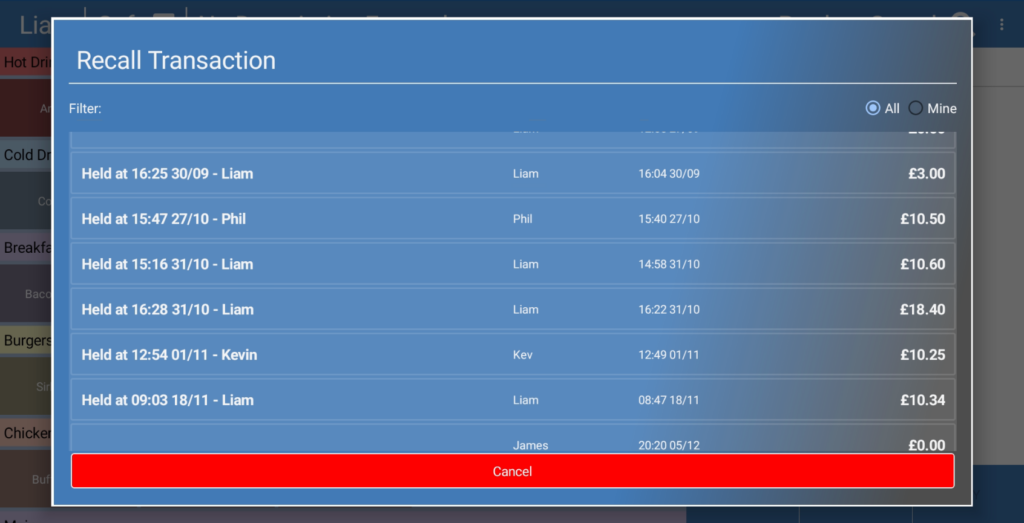
This will add the held items to the transaction window to allow you to continue with the sale. At this point you can add more items, store the check again, or finalise the transaction. This check can then be recalled later.
Holding A Transaction #
There is also the option to Hold a transaction, which is useful in scenarios where another employee needs to quickly sign-on, Hold will sign the current employee off but will hold the transaction against them so when they next sign-on, the items they had in the transaction before signing off will be there and they will be able to continue.
